Add Video Input and Smart Phone Mirror to OEM Screen on 2012-2013 Prius
Video Input:
In order to add a video input to your 2012-2013 Prius models, you will first need the Beat-Sonic AVC39 Harness: http://www.beatsonicusa.com/avc39.html
Installing the AVC39 is very simple and is 100% plug and play. You will however have to get behind the OEM navigation screen and find the right connector. For an experienced installer, should take around 30 minutes. If you have taken apart the dash before, it should take about 10 minutes.
The AVC39 will activate the "VTR" menu item under the "source" menu. You can access the source menu by first pressing "Audio" and then pressing "source" on the top right corner on the screen.
Once you press the VTR button in the source menu, the screen will show whatever video/audio that is being fed through the RCA cables on the AVC39 female harness. it can be your DVD player, any other media player, smart phone and so forth. If there is no video/audio being fed in the AVC39 harness, you will get a blue screen.
Smart Phone Mirroring
For this example, I used my Samsung Galaxy S3. Additional items needed to enable the smart phone screen mirroring are:
1. Beat-Sonic IF16: http://www.beatsonicusa.com/hdmi/if16.html
2. Beat-Sonic IF15ST : http://www.beatsonicusa.com/hdmi/if15st.htmldmi/if15st.html
- Side note: If you want to mirror your iPhone instead, you will need to get a iPhone to HDMI harness to plug into the IF16. You will not need the IF15ST
3. Male to Male RCA Composite Cable (3 wires, Red, White and Yellow for Audio and Video)
4. Samsung MHL Adapter (This was needed for the Galaxy S3. However, it may not be needed for other phones depending on the specifications)
What you need to do is connect the Male to Male RCA Composite Cables to the AVC39 on one end and IF16 to the other end. Then, connect the IF16 HDMI input to IF15ST. IF15ST's power box will need to be tapped into a 12v ACC wire that you can find behind your head unit. The other end of the IF16 will now be connected to the phone (For Galaxy S3, will need to be connected to the Samsung MHL connector then to the Samsung Galaxy).
Here are the results:
Pandora Screen
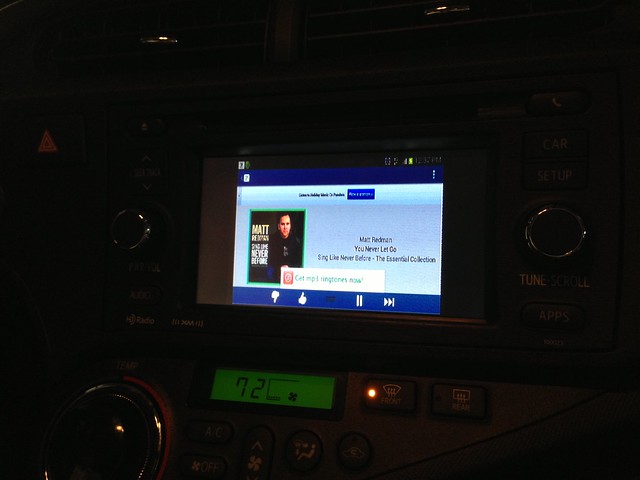
Background of my Samsung S3
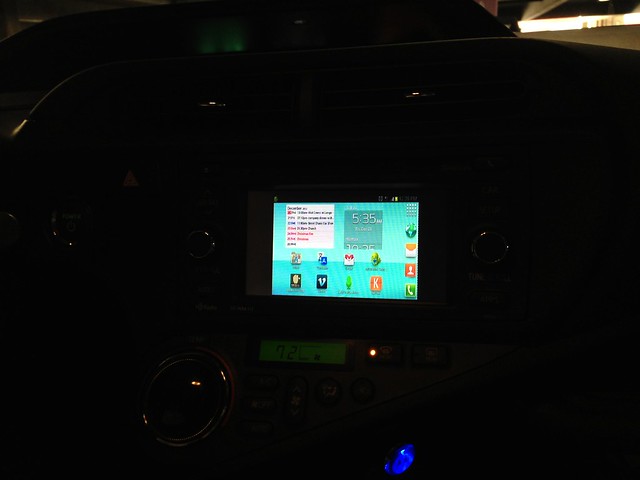
Google Maps
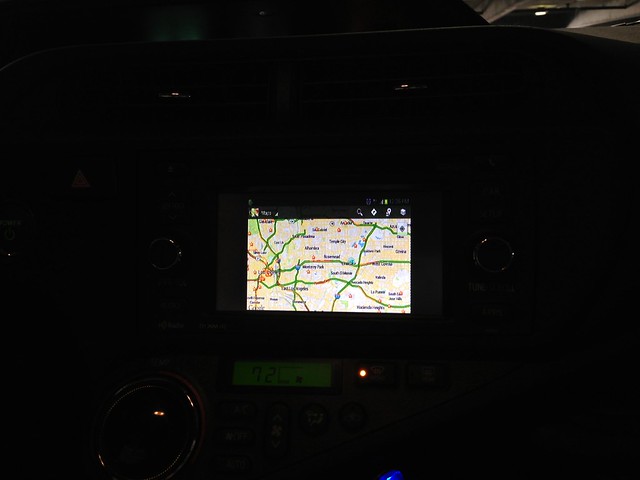
Movie


Please note that the screen will only show the video picture while the vehicle's parking brake is engaged. If you would like the screen to work even during motion, you will have to get the following item to bypass the safety feature on the vehicle: TVK-61 :http://www.beatsonicusa.com/beatsonic-tvk-61.html
That is it. If you have any questions, feel free to Email me at: info@beatsonicusa.com
In order to add a video input to your 2012-2013 Prius models, you will first need the Beat-Sonic AVC39 Harness: http://www.beatsonicusa.com/avc39.html
Installing the AVC39 is very simple and is 100% plug and play. You will however have to get behind the OEM navigation screen and find the right connector. For an experienced installer, should take around 30 minutes. If you have taken apart the dash before, it should take about 10 minutes.
The AVC39 will activate the "VTR" menu item under the "source" menu. You can access the source menu by first pressing "Audio" and then pressing "source" on the top right corner on the screen.
Once you press the VTR button in the source menu, the screen will show whatever video/audio that is being fed through the RCA cables on the AVC39 female harness. it can be your DVD player, any other media player, smart phone and so forth. If there is no video/audio being fed in the AVC39 harness, you will get a blue screen.
Smart Phone Mirroring
For this example, I used my Samsung Galaxy S3. Additional items needed to enable the smart phone screen mirroring are:
1. Beat-Sonic IF16: http://www.beatsonicusa.com/hdmi/if16.html
2. Beat-Sonic IF15ST : http://www.beatsonicusa.com/hdmi/if15st.htmldmi/if15st.html
- Side note: If you want to mirror your iPhone instead, you will need to get a iPhone to HDMI harness to plug into the IF16. You will not need the IF15ST
3. Male to Male RCA Composite Cable (3 wires, Red, White and Yellow for Audio and Video)
4. Samsung MHL Adapter (This was needed for the Galaxy S3. However, it may not be needed for other phones depending on the specifications)
What you need to do is connect the Male to Male RCA Composite Cables to the AVC39 on one end and IF16 to the other end. Then, connect the IF16 HDMI input to IF15ST. IF15ST's power box will need to be tapped into a 12v ACC wire that you can find behind your head unit. The other end of the IF16 will now be connected to the phone (For Galaxy S3, will need to be connected to the Samsung MHL connector then to the Samsung Galaxy).
Here are the results:
Pandora Screen
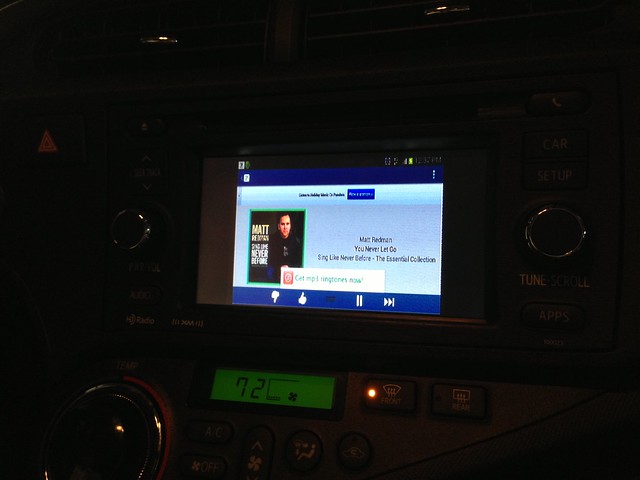
Background of my Samsung S3
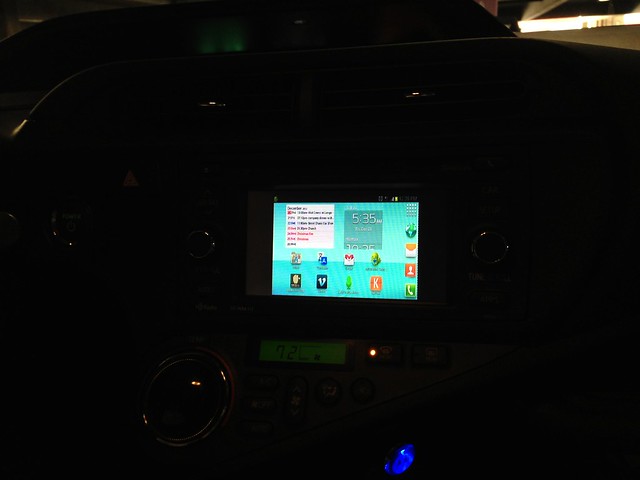
Google Maps
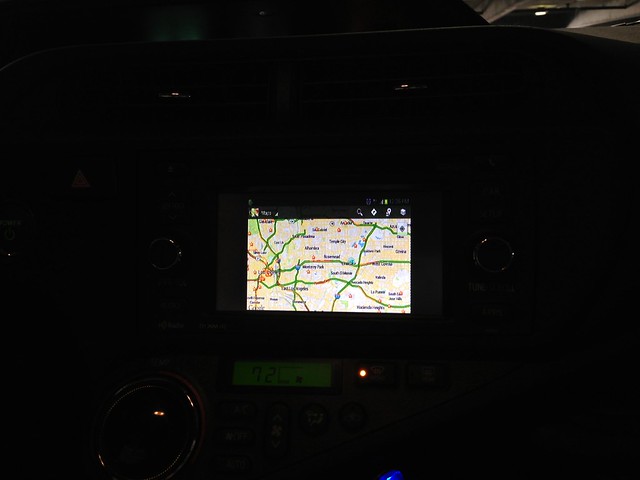
Movie


Please note that the screen will only show the video picture while the vehicle's parking brake is engaged. If you would like the screen to work even during motion, you will have to get the following item to bypass the safety feature on the vehicle: TVK-61 :http://www.beatsonicusa.com/beatsonic-tvk-61.html
That is it. If you have any questions, feel free to Email me at: info@beatsonicusa.com